
2020-12-02T21:11:32+01:00
Last week I bought a Honor MagicBook 14 laptop. This blog post documents setting up an Arch Linux system on this machine.
Tech specs for the Honor MagicBook 14 with 16GB RAM and a 512GB SDD:
Outputs produced by common diagnostic tools: lspci lscpu lsusb

Get an archlinux image (not the bootstrap image) from https://www.archlinux.org/download/
Calculate the checksum.
$ sha1sum archlinux-2020.12.01-x86_64.iso
aea95a15c9f034d10e665247cfe782bccb5b306e archlinux-2020.12.01-x86_64.isoCopy image on a USB drive. This is surprisingly simple on a Linux system (be careful to specify the right device).
# cat archlinux-2020.12.01-x86_64.iso > /dev/sdgOther methods are described here
After we are done, the USB drive can be restored with
wipefs --all /dev/sdX
fdisk /dev/sdX
# create a primary partition with code 'b'
mkfs.vfat /dev/sdX1 Enter the BIOS by pressing F1, F2, or
Del (I pressed all these keys, don’t know which one
worked). Change settings to booting from USB device. Disable secure
boot. Restart.
https://wiki.archlinux.org/index.php/Installation_guide
loadkeys de-latin1No idea why verifying the boot mode is important. I apparently booted in the UEFI mode. https://wiki.archlinux.org/index.php/Arch_boot_process
ls /sys/firmware/efi/efivarsiwctlConnect by follwing this: https://wiki.archlinux.org/index.php/Iwd#Connect_to_a_network
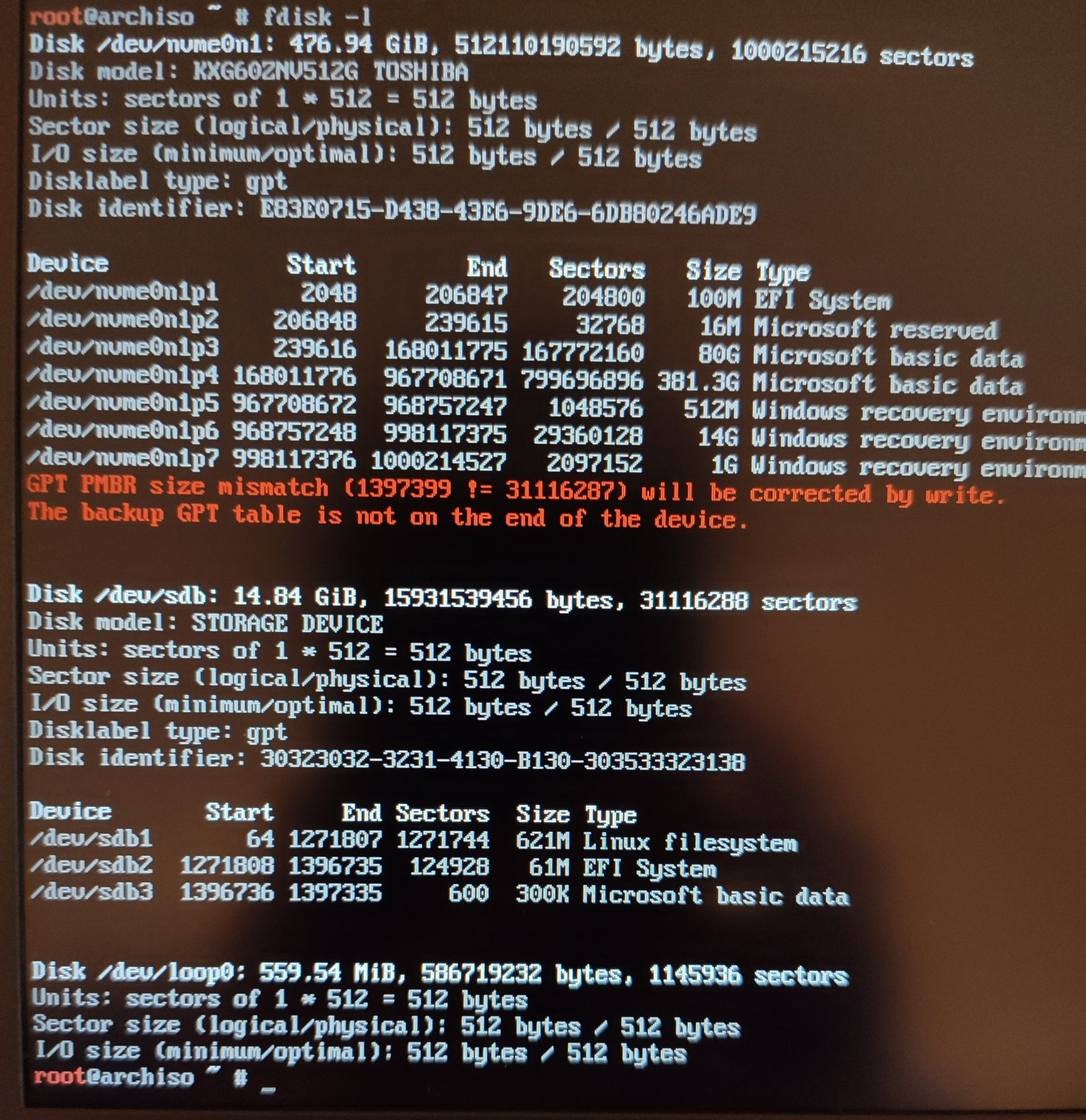
Get rid of every partition except the EFI one.
fdisk -lRepartition and create new file systems.
Device Start End Sectors Size Type
/dev/nvme0n1p1 2048 206847 204800 100M EFI System
/dev/nvme0n1p2 206848 33761279 33554432 16G Linux swap
/dev/nvme0n1p3 33761280 1000215182 966453903 460.8G Linux root (x86-64)Mount root and swap, and pacstrap with some additional
packages from https://gitlab.archlinux.org/archlinux/archiso/-/blob/master/configs/releng/packages.x86_64
Set and generate locale. Save config to
/etc/locale.conf
Set keyboard layout in /ect/vconsole.conf
KEYMAP=usOther layouts are listed here:
ls /usr/share/kbd/keymaps/**/*.map.gzInstall grub and efibootmgr packages.
Follow https://wiki.archlinux.org/index.php/GRUB for UEFI
systems.
https://wiki.archlinux.org/index.php/General_recommendations
Add a user.
useradd -m -G rfkill,wheel julianEnable iwd.service. Connect to a wireless network using
iwctl. Enable DHCP feature of iwd in the
config file /etc/iwd/main.conf:
[General]
EnableNetworkConfiguration=true
[Network]
NameResolvingService=systemdFinally:
systemctl enable --now systemd-resolved.serviceGraphic card driver package: amdgpu https://wiki.archlinux.org/index.php/AMDGPU
Display manager: None – just use .xinitrc and
startx
Window manager package: i3-wm
According to the tech spec, the DPI of the display is 157. Xorg
doesn’t detect this automatically as can be seen from the
xpdyinfo output
screen #0:
dimensions: 1920x1080 pixels (508x285 millimeters)
resolution: 96x96 dots per inchThere are many ways to set a DPI value. For example, using
.xinitrc, we can do
xrandr --dpi 144
exec i3Volume and mute keys work out-of-the-box. This is not the case for screen backlight hotkeys. See the “Power management” section.
dmenu had a weird-looking fonts setting (huge distances
between letters). Following solution posted at https://www.reddit.com/r/i3wm/comments/fxz4hj/help_the_letter_spacing_in_my_dmenu_bar_is_weird/
Decided to try kitty, after having some trouble with
fonts in urxtv.
Color themes can be cloned right into the config directory
git clone --depth 1 git@github.com:dexpota/kitty-themes.git ~/.config/kitty/kitty-themesAlso, to convince i3-sensible-terminal to use
kitty per default we need
export TERMINAL=kittyZenburn colors are not shipped as a part on any standard package. Do
git clone https://github.com/jnurmine/Zenburn.git and copy
the colors directory to ~/.vim/colors to get
the scheme definition.
Here is my .vimrc file.
Generate ssh keys (for Github, Gitlab etc.) using
ssh-keygen -t ed25519 -C 'julian@wergieluk.com'Append AddKeysToAgent yes to .ssh/config to
have the new keys managed by the ssh-agent automatically. I
decided to start the ssh-agent using a user systemd service. Copied the
service file from https://wiki.archlinux.org/index.php/SSH_keys#Start_ssh-agent_with_systemd_user
Testing the connection:
ssh -T git@github.comIs there a way to measure whether these settings bring anything?
options snd_hda_intel power_save=1 to
/etc/modprobe.d/audio-powersave.conf to susspend sound card
if not used.Another recommended way to save power, is to blacklist modprobe
modules of unused devices. For that I created a file
/etc/modprobe.d/blacklist.conf with a list of modules, and
included that file in the FILES array of
/etc/mkinitcpio.conf:
FILES=(/etc/modprobe.d/blacklist.conf)Blacklisted modules:
ccp for “[AMD] Family 17h (Models 10h-1fh) Platform
Security Processor”btusb for bluetooth.xev events when pressing the brightness-up and
brightness-down keys:
KeyRelease event, serial 35, synthetic NO, window 0x2200001,
root 0x6ab, subw 0x0, time 49258531, (-1,720), root:(963,742),
state 0x0, keycode 232 (keysym 0x1008ff03, XF86MonBrightnessDown), same_screen YES,
XLookupString gives 0 bytes:
XFilterEvent returns: False
KeyPress event, serial 35, synthetic NO, window 0x2200001,
root 0x6ab, subw 0x0, time 49263961, (-1,720), root:(963,742),
state 0x0, keycode 233 (keysym 0x1008ff02, XF86MonBrightnessUp), same_screen YES,
XLookupString gives 0 bytes:
XmbLookupString gives 0 bytes:
XFilterEvent returns: FalseSet user permissions to modify screen brightness:
gpasswd -a julian videoWith these permissions in place, the backlight intensity can be set using
$ echo 100 > /sys/class/backlight/amdgpu_bl0/brightnessor a specialized utility listed on https://wiki.archlinux.org/index.php/backlight#Backlight_utilities
I ended up using brightnessctl which is written in C and
has no dependencies. Wiring the brightnessctl invocations
to keysyms listed above can be done in the i3 config file (note the
5%- notation).
bindsym XF86MonBrightnessDown exec --no-startup-id brightnessctl set 5%-
bindsym XF86MonBrightnessUp exec --no-startup-id brightnessctl set +5%Works.
Sound works out-of-the-box after installing pulseaudio
and pulseaudio-alsa.
Setting Arch Linux with a non-standard window manager like i3 clearly requires some effort and knowledge. I didn’t hit any major roadblocks like missing hardware drivers. Most of necessary steps are clearly described on the Arch wiki. I learned some interesting details about Xorg while working on this installation.